Encoding
your Audio Story
for
the Internet
First you need to download the The Real Audio Encoder. You need to compress your audio file so you can view it on the web using
Real Player.
You will also need Real Player on your computer to view the
files. RealPlayer is an audio/video broadcasting/ receiving tool
that has become quite common on the World Wide web. All audio
and video used on SNN are created for use with RealPlayer. Check
out our Audio Software section for a downloadable version.
Prepare
your audio file for the internet
You have your recording saved in the standard uncompressed WAV
format. The WAV file format is uncompressed - it takes up a
lot of space. In this section we will take this large file and
compress it down to a much smaller file suitable for distribution
over the internet. The method described here will allow you to
compress to RealAudio format.
Launch Real Audio Encoder
When the Encoder is launched, Choose Recording Wizard
from the start up screen.
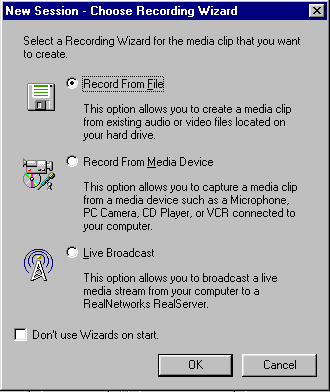
|
Click on Record From File
Click OK at the bottom of the screen. The Recording
Wizard screen will then appear.
Click on Next.
|
The next screen is the Source File screen. Select the
location and name of the file you have prepared for encoding
and click on Next.
|
On the next screen, enter the title, and author for the file you wish to encode. Click on Next.
|
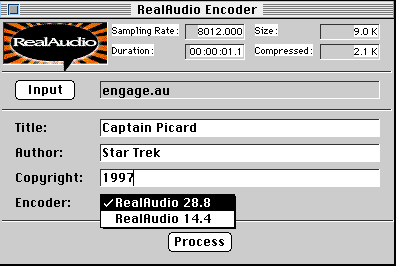
|
The next screen will ask you for the File type. Click on Stream Smart, then click on Next. The next screen asks for the connection your audience will have. (28K Modems works). Click on Next.
Select the appropriate audio format for you file. (For instance, if you recorded yourself speaking, you would select Voice Only; if your clip contains music you would select eitherInstrumental Music or Music with Vocals).
Click on Next.
On the next screen, enter the name for your output file. (It can be the same name as the original sound file, but make sure it has a Real Media file .rm extension). Click on Next.
Click on Finish.
The Encoder screen will reappear. Click on the Start button in the lower left hand corner.
Once the file has finished encoding, a screen with the title Recording Complete"should appear. Click on OK.
Under Recording Controls in the bottom left hand corner, click on Play.
The Real Audio Player should launch, and then play your newly encoded file.



